Enjoying Television When Blind or Low Vision
Watching television has evolved dramatically, and so have the technologies that make it more accessible for individuals with blindness or low vision. Today, a combination of simple environmental adjustments and advanced smart technology empowers you to enjoy your favorite shows and movies with greater comfort and independence.
This article provides information on enhancing your TV experience, from low-tech solutions to the latest smart TV and streaming device features.
Environmental and Low-Tech Solutions
Before you dive into the world of smart technology, make a few simple adjustments to your viewing environment. These changes can significantly improve the picture and reduce eye strain.

- Control Glare: Glare from windows, lamps, or other light sources can wash out the TV screen, making it difficult to see. Position your TV to avoid direct light, or use curtains, blinds, or dimmable lights to control the room’s brightness. For some individuals, specialized absorptive lenses or indoor glare shields can also help improve contrast and clarity.
- Manage Magnification: A larger image is often easier to see.
- Sit Closer: Contrary to the old myth, sitting closer to the TV will not harm your vision. It is the easiest and most effective way to make the screen appear larger.
- Get a Bigger Screen: If you’re in the market for a new TV, consider a larger size. High-definition (HD) and 4K screens offer a sharper, clearer picture, which can also be beneficial.
- Use Magnifiers and Specialty Glasses: For some individuals, optical solutions can provide relief. TV glasses, which are designed to magnify the screen, can be effective, but many users find them cumbersome. A hand-held monocular or a small telescope can also provide magnification for a specific area of the screen, such as a sports scoreboard or an actor’s face.
Essential Smart TV Features
Smart TVs are packed with built-in accessibility features that make navigation and viewing much easier. When shopping for a new television, prioritize models with the following capabilities:
- Voice Control: Most major smart TV brands now integrate voice assistants, such as Google Assistant, Amazon Alexa, or their own proprietary systems. This allows you to use spoken commands to change channels, adjust volume, launch apps, and search for content, eliminating the need to navigate complex on-screen menus.
- Screen Readers & Voice Guidance: A screen reader is a vital tool for people who are blind. It reads aloud on-screen text, including menus, settings, and program guides. Look for a TV that offers a “Voice Guide” (such as Samsung and Sony), “Audio Guidance” (LG), or a similar feature. These tools provide a non-visual way to interact with the entire TV interface, from initial setup to daily use.
- High Contrast & Text Settings: For those with low vision, visual settings are crucial. Smart TVs often include:
- High Contrast Mode: This feature alters the color scheme of menus and text to enhance readability, typically employing a light-on-dark or high-saturation color palette.
- Text Zoom/Magnification: You can enlarge on-screen text and sometimes even the entire screen to make menus, subtitles, and channel information easier to read.
Accessible Content and Programming
Accessible technology is not just about the hardware; it’s also about the content. The 21st Century Communications and Video Accessibility Act (CVAA) of 2010 requires television and media companies to make their services accessible.
- Audio Description (AD): This is a separate audio track that narrates key visual information during pauses in dialogue. It describes actions, gestures, settings, and costumes, allowing you to follow the story without needing to see the screen.
- How to Find It: Major streaming services, including Apple, Netflix, Hulu, Disney+, and Amazon Prime Video, offer a growing library of audio-described content. You can find audio-described content by listening for the screen reader to announce the ‘AD’ icon or by navigating to and selecting ‘Enable Audio Description’ within the app settings.
- Broadcasting: The CVAA requires U.S. broadcast networks and many cable channels to provide a minimum amount of audio-described programming each quarter.
- Accessible Menus and Guides: The CVAA also requires TV equipment and set-top boxes to have accessible user controls and program guides. Many cable providers, such as Comcast, offer a “talking TV” interface for their devices, which provides spoken feedback on channel and show selections.
The Role of Streaming Devices
If you have an older TV or want a more accessible interface, a streaming media player can be a perfect solution. These devices plug into your TV and provide an accessible smart interface.
- Apple TV: Widely considered a leader in accessibility, Apple TV features a robust VoiceOver screen reader and a screen magnifier. VoiceOver is renowned for its seamless integration and powerful navigation features, making it a top choice for individuals who are visually impaired. It also works flawlessly with the broader Apple ecosystem.
- Amazon Fire TV: Fire TV devices, including the popular Fire TV Stick, come equipped with VoiceView, Amazon’s screen reader. They also feature High Contrast Text and voice control via Alexa. The Fire TV remote often features a dedicated button to activate Alexa, enabling easy, hands-free navigation.
- Roku: Roku has made significant strides in accessibility. Their devices now include an Audio Guide screen reader, which reads aloud menus and program information. While historically less advanced than Apple’s VoiceOver, Roku’s commitment to accessibility has made it a strong contender, especially for its affordability and wide range of content options.
- Google Chromecast & Google TV: Chromecast works by mirroring the screen of your smartphone or tablet to your TV. If you have an Android device, you can utilize its built-in accessibility features, such as TalkBack and screen magnification, on a larger screen. The newer Chromecast with Google TV features a remote with a built-in microphone for voice commands, and the platform’s screen reader enhances the interface’s accessibility.
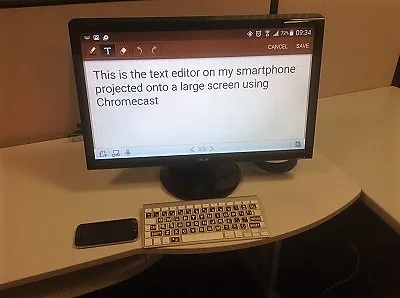
Don’t underestimate the power of your smartphone. Devices like iPhones and Androids can be a powerful accessory for TV viewing. Features like “screen mirroring” or “casting” allow you to project your phone’s screen onto your TV. This can be used as a high-powered video magnifier; simply point your phone’s camera at an object with small text (like a remote or a pill bottle) and see a magnified version on the TV.
Enjoying Entertainment Your Way
By combining these innovative technologies and strategies, you can fully embrace a world of entertainment that is truly on your own terms. Modern accessibility features, from intuitive voice commands and robust screen readers to the increased availability of audio-described content, are no longer just an afterthought—they are an integral part of the viewing experience.
Whether you’re using a smartphone to magnify a movie scene, enjoying audio-described content, or navigating menus effortlessly with a screen reader, you have the tools to make television work for you. These advancements give you the freedom to choose your content, control your device, and engage with media without barriers, ensuring your experience is both independent and personalized. The future of entertainment is about inclusion, and these resources put you firmly in control.
Learn More
Learn more about audio description and its role in promoting accessibility for people who are blind or have low vision through the American Council of the Blind’s Audio Description Project website.